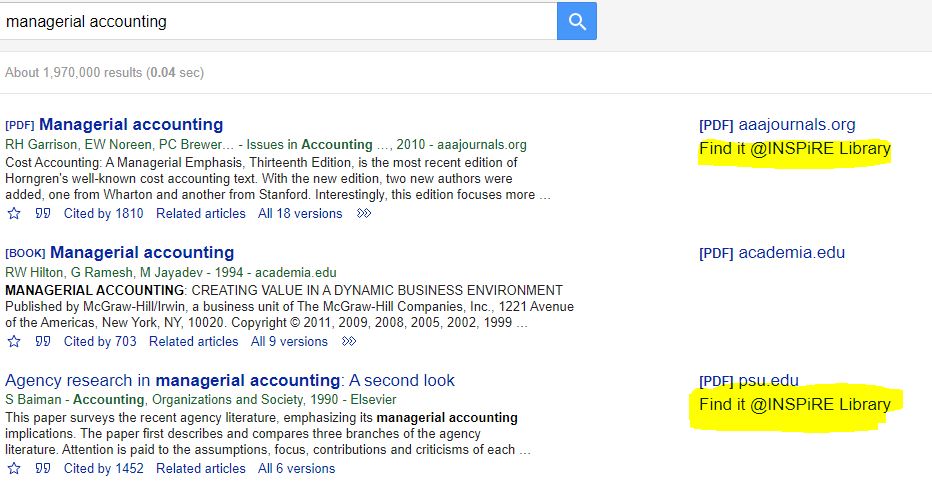The search results page in most databases (e.g. Scopus and the Web of Science) typically displays the article details and abstracts. Look out for the Find it@INSPiRE Library links or buttons that provide access to the full texts. When you click on these links, the system checks if the titles are subscribed by TDTU Libraries. Once confirmed, the page will be reloaded with the full text options.
Why use the Find it@INSPiRE Library links?
Some databases (including Google Scholar) only display titles and/or abstracts with no access to the full-texts. Setting up the Find it@INSPiRE Library links enables the system to check if TDTU Library subscribes to the e-version. If yes, the full text options will be displayed.
How to set up Find it@INSPiRE Library links in Google Scholar
Google Scholar results will link you directly to the online journal/book chapters but you will likely not have access to the full-text. This is because you are not authenticated via TDTU networks. To access the full-text, update your Google Scholar settings to link to the TDTU Libraries' collections. The steps are as follows:
Step 1: Go to Google Scholar (http://scholar.google.com). At the top left panel, click on the menu icon (Google tends to move this icon around quite a bit!):
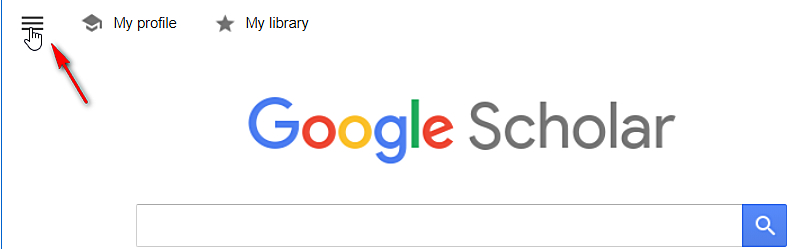
Step 2: Select Settings on the resulting screen. Click on Library Links:
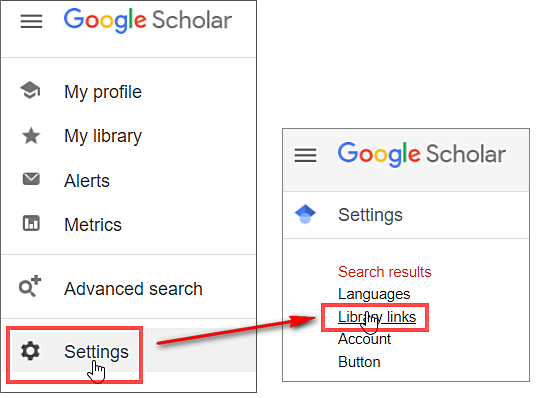
Step 3: At the "Show library access..." screen, key in NUS and click Enter. Uncheck the box for "Open World Cat..." if it was checked by default earlier on. Click Save:
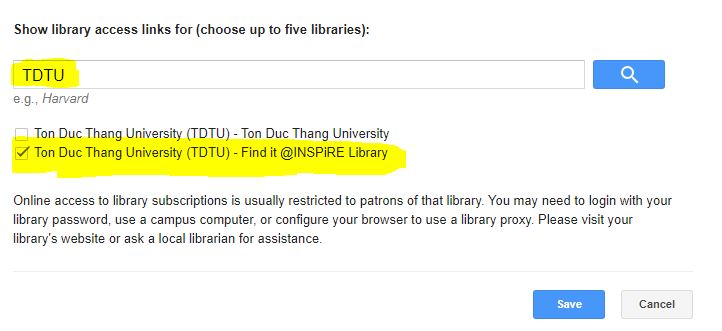
Step 4: Now you are ready test if your settings work. Search for a topic in Google Scholar for example "managerial accounting". A Find it@INSPiRE Library link will now appear next to articles in your search results. Click on it to see if we have the article in our collection.